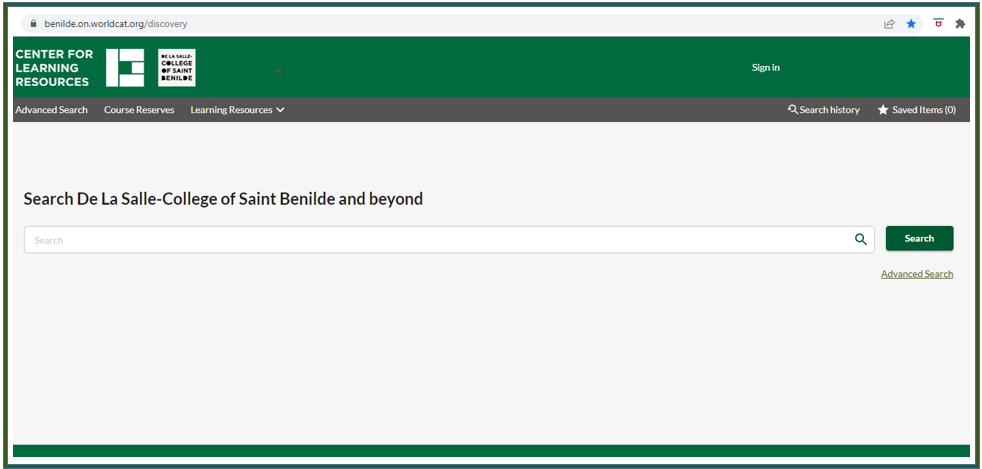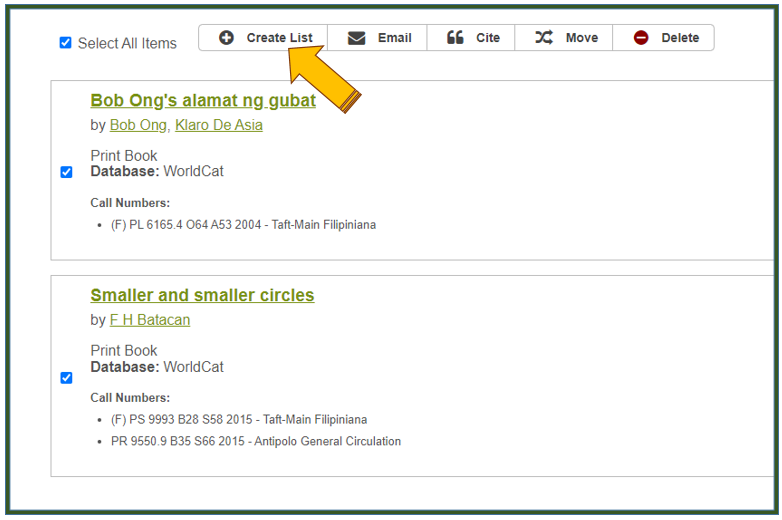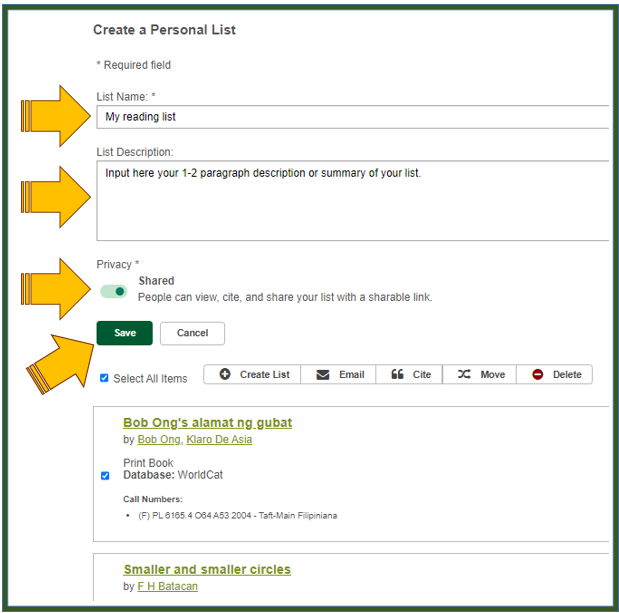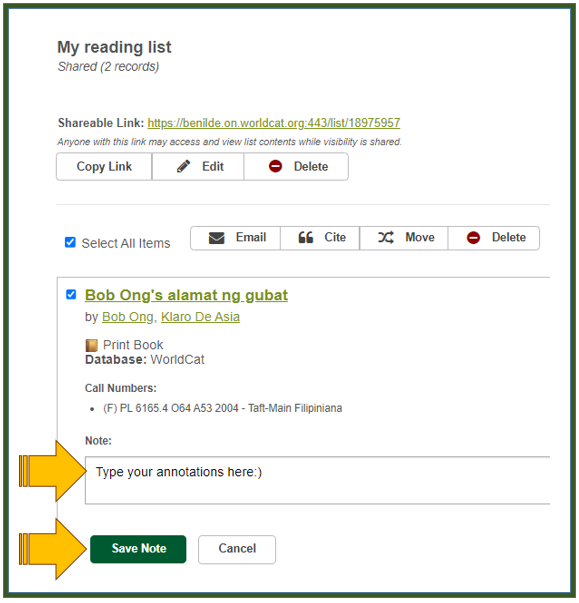Q: How to make my own reading list via WorldCat Discovery?
-
Browse:
- All
-
Topics
- 1A-Z Databases
- 2Academic Video Online (AVON)
- 43Access Online Resources
- 1Alumni
- 1Appointment with LaRCy
- 3Articles/Journals
- 2Audio-Visual (AV) Materials
- 5Audio-Visual Services
- 1Benilde Antipolo CLR
- 1Bonafide Users
- 1Book Borrowing
- 1Book Donations Policy
- 1Book Loan Limit
- 1Book Renewal
- 2Book Reservation
- 1Book Returning
- 1Bookboon Learning
- 1Boolean Operators
- 2Borrowing Audio-Visual Materials
- 1Borrowing History
- 6Borrowing Library Materials
- 1Business of Fashion (BoF) Professional
- 1CCP Encyclopedia of Philippine Art
- 1Checking Library Account
- 2Citation
- 1CLR Social Media
- 1Creating Reading List
- 1Database Training
- 40Databases
- 1De Gruyter Online All English Books
- 1Digital Magazines
- 1Digital Newspapers
- 1Discussion Room
- 1Dissertations & Theses
- 1e-Articles
- 12e-Books
- 4e-Journals
- 1e-Magazines
- 1e-Newspapers
- 1e-Reports
- 1Emerald Insight
- 1EMIS University Global
- 1Euromonitor Passport
- 1Face-to-face Reference Assistance
- 2Fines/Fees
- 1Gale Academic OneFile
- 1GCash
- 1GCash QR Payment
- 1Gifts/Donations
- 1Guidelines Outside/Visiting Researchers
- 1Harvard Business Publishig (HBP)
- 2Hold
- 1IG Library
- 2Internet Archive
- 1ISBN
- 1JoVe
- 1JSTOR
- 1Laptop Lending
- 1LaRCy Guides
- 1LaRCy Scheds
- 2Learning Commons
- 1Learning Session with LaRCy
- 4Learning Spaces
- 1Library Account
- 1Library Card
- 1Library Hours
- 1Library Orientation
- 1Library Search
- 1Loan Duration
- 1Lost/Damaged Material
- 1LRC Branches
- 1LRC Director
- 1LRC Users
- 1Magazines
- 1Material ConneXion
- 1Material Resources Hub
- 1MIT Press Direct eBook
- 2O'Reilly for Higher Education (OHE)
- 1On/Off-Campus Access
- 2Online Renewal
- 1Online Renewal Count
- 36Online Resources
- 2Open Access Resources
- 1Outside/Visiting Researchers
- 2Overdue Fines
- 1Payment Transactions
- 2Peer-reviewed Journal Articles
- 2PHL CHED Connect
- 1Photo/Video Documentation Service
- 2Placing Hold
- 5Policies
- 1PressReader
- 1Printing Payment
- 1Printing Service
- 2ProQuest Central
- 1ProQuest Dissertations & Theses Global
- 1ProQuest Ebook Central
- 1Reference/Circulation Services
- 1Referral Letter
- 2Referrals
- 2Research Tools
- 4Reservation
- 2Reserve & Receive Service
- 2Returning Library Materials
- 1Sage Knowledge Ebooks
- 2Sage Research Methods
- 2Scholarly Journals
- 1ScienceDirect eBooks & eJournals
- 1Scopus
- 1Search Tips
- 2Service Hours
- 1Springer eBooks Collection
- 1Streaming Videos
- 1Taylor & Francis eBooks
- 2Theses Collection
- 2Think Hub
- 1Virutal Reference Assistance
- 2Visiting Researchers
- 1WGSN Insight
- 1Wiley Online Library eBooks
- 1World Dissertation Library (WDL)
- 9WorldCat Discovery